The Biostar X470GTN Motherboard Review: AM4 ITX Revisited
by Gavin Bonshor on October 24, 2018 10:00 AM ESTRyzen Overclocking
Experience With the Biostar X470GTN
One of the major benefits with Ryzen’s AM4 socket is that the majority of the chipsets support overclocking out of the box thanks to AMD's arsenal of fully unlocked Ryzen processors; the exception to this is the more basic and barebone A320 chipset which hasn’t currently had the refresh that the B350 and X370 chipset have. Our Ryzen 7 1700 eight-core processor has been capable of achieving a stable overclock of up to 4.0 GHz on virtually every AM4 board thus far and the main variation between the different models is the amount of voltage required to get it stable at the maximum clock speeds. Boards such as the ASRock B450 Gaming ITX/ac has managed 4.0 GHz at 1.40 V, while the MSI B350M Gaming Pro failed to prove fruitful at the same voltage, even with more voltage applied via Vdroop.
Focusing on the X470GTN, the BIOS has been improved upon visually since we last took a look at the Biostar X370GTN. In terms of overclocking, the improvements stop at the GUI as the X470GTN experiences the same issues of old in that adjusting the voltages have to be done using offsets instead of applying set values. This poses problems for a couple of reasons, especially for novice users that aren’t proficient in the art of achieving efficient overclocks. The biggest downside to using offset voltages is that there isn’t a list of base values to work from meaning it’s increasingly difficult to work out what offset value is suitable for each overclock. It’s a very primitive way of doing things and really lets Biostar down here in their mission to drive away market share from other brands, especially for enthusiasts who like to overclock their processors and memory to unlock ‘free’ performance so to speak.
Even though the Biostar X470GTN has no physical external clock generator, it is still possible to adjust the base clock on this board which offers adjustments from 100.0 MHz up to 107.3 MHz; this is done incrementally through a drop-down menu as opposed to custom set values. Overclocking via the base clock not only ups the ante so to speak on the processor, but it also overclocks other key subsystems such as the memory clock speed, the PCIe bus and even the SATA interface meaning there is more to go wrong. While the CPU and memory may be able to handle the extra speed from overclocking the base clock, the other interfaces can cause instability in the other subsystems and I really only recommend it in certain circumstances such as overclocking a processor with a locked multiplier; upping the ratio is king and allays a lot of other potential issues when compared to base clock tweaking.
Due to Biostars O.N.E layout and implementation, the following overclocking was done via the Ryzen Master Overclocking utility which is an intuitive overclocking tool provided and developed by AMD which allows users to tweak and adjust settings in an easy to navigate GUI and within the operating system. While the AMD Ryzen Master doesn't contain as many options as most BIOSes, it's more than adequate to push a Ryzen based processor to its limits in systems using ambient cooling without issue or fuss.
Methodology
Our standard overclocking methodology is as follows. We select the automatic overclock options and test for stability with POV-Ray and OCCT to simulate high-end workloads. These stability tests aim to catch any immediate causes for memory or CPU errors.
For manual overclocks, based on the information gathered from previous testing, starts off at a nominal voltage and CPU multiplier, and the multiplier is increased until the stability tests are failed. The CPU voltage is increased gradually until the stability tests are passed, and the process repeated until the motherboard reduces the multiplier automatically (due to safety protocol) or the CPU temperature reaches a stupidly high level (100ºC+). Our test bed is not in a case, which should push overclocks higher with fresher (cooler) air.
Overclocking Results
For a mini-ITX motherboard that costs $130, the Biostar X470GTN showed promise with a maximum stable overclock of 4.0 GHz at 1.40 V. This has been the limit so far with our Ryzen 7 1700 sample and even though 4.1 GHz proved close in stability with a slightly above safe value of 1.475 V, the extra voltage proved futile. One of the notable aspects while overclocking the X470GTN was its tight default Vdroop control under load and it demonstrated some of the most consistent load voltages in comparison to the set voltages within Ryzen Master we have seen so far. For example when 1.200 V was applied within Ryzen Master at 3.70 GHz, it equated to maximum load voltage of 1.199 V, which is as close to 1.200 V as it could be without actually mirroring the set voltage.
The PovRay performance did seem a little inconsistent between 3200 MHz and 3500 MHz but after a multiplier of x36 was applied, the X470GTN hit a sense of cohesion all the way up to 4.0 GHz. With a more modern UEFI BIOS and less archaic voltage adjustment options, the Biostar X470GTN could have been the hidden gem, but it’s really hard to ignore the obvious pitfalls in the BIOS. The quality of the MOSFET heatsink is hardly substantial enough for large overclocks in an inadequately unventilated system, but there are no issues with proper airflow and with overclocks up to 3.9/4.0 GHz with voltages below 1.4 V.


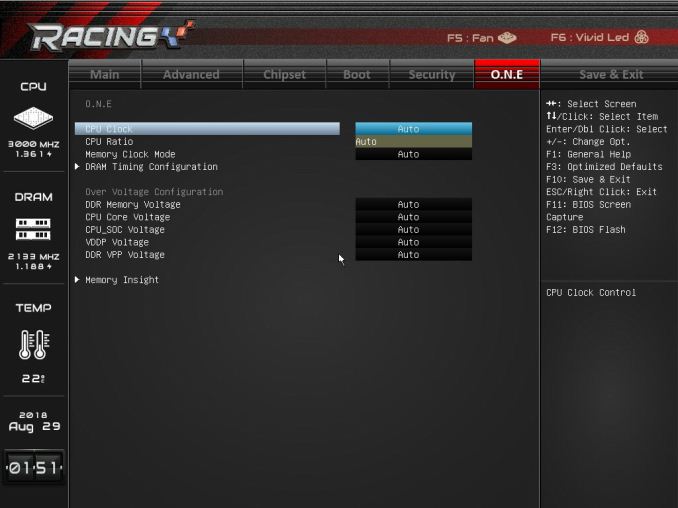
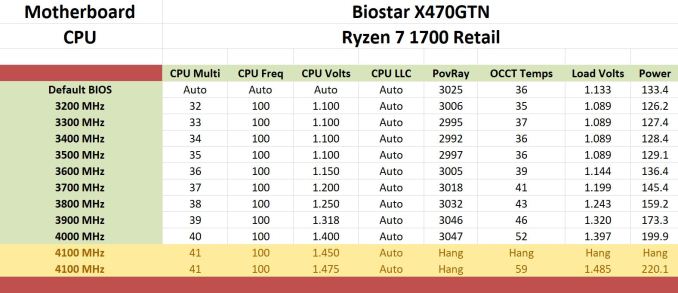








18 Comments
View All Comments
Marlin1975 - Wednesday, October 24, 2018 - link
Thanks for the Power Delivery Comparison. That's something that is hard to check for if not in a good review. Keep up the good work.gavbon - Wednesday, October 24, 2018 - link
Thanks Marlin, appreciated! We're looking to further add to this going forwardMrCommunistGen - Wednesday, October 24, 2018 - link
I actually really appreciate this as well because this kind of information has been hard to come by in the past. I had some questions regarding the included table.The ASRock B450 Gaming ITX/ac is listed in the table as using the same controller (ISL95712) in "6+2" mode. The spec sheet for ISL95712 states that it is up to a 4+3 controller. The table also doesn't list any doublers. Doesn't this make the board a "big 3+2" rather than a 6+2?
I didn't look at any of the other boards in the table closely, but I was just doing a bunch of reading on the ASRock ITX boards recently and so I was looking very closely at that line in the table.
Thanks for the review!
TeutonJon78 - Monday, October 29, 2018 - link
It would help more if it was accurate.The ISL95712 maxes out at 4+3 phases, so it can't run in 6+2 as listed in the chart. On the ASRock boards, then run a 3+2 setup but with two sets of MOSFETs and chokes in parallel, but not doubled. There is only one capacitor per phase. It helps keep the temps down by splitting the current, but it's still only a 3 phase design.
Plus, it would be more meaningful if the chart was for similar style boards rather than a smattering of different form factors.In this case, the other m-ITX boards.
DanNeely - Wednesday, October 24, 2018 - link
Just thinking about POST times, when UEFI was the next big thing we'd been repeatedly promised that it'd allow 1-2s POST times because unlike BIOS it could start components up in parallel instead of 1 at a time.While current boards do post faster than their predecessors the speedup never came close to meeting the hype. Does anyone know why reality fell so short of the promise?
Dragonstongue - Wednesday, October 24, 2018 - link
likely because there is so much crud to siphon through before it completes the processthe same from going to post to OS log screen to fully booted OS
am sure there are ways to "speed it up" but often those methods come with chance of something terrible happening and not knowing what took place.
be happy the new stuff is WAY quicker and more energy efficient then the old 9/10 so even if it takes a wee bit longer to boot up, patience come to those whom wait.
SSD helps that much I know, but as far as only 1 to 2s to finish post..umm I personally never heard of such promises, the board I am using is AM3/3+ M5A99X EVO (v1) which uses a UEFI based bios design and just going from HDD to SSD made post much quicker and a few changes I made as well to speed it up also helped.
I personally have more issue with how long it takes to shut down then be fully booted up ^.^
Vatharian - Wednesday, October 24, 2018 - link
As fun as it sounds there are 10 year old systems that run on UEFI. I must say, that boot times are much quicker on them, while supporting much wider range of hardware. Feature-wise it's hit or miss, I have 9 year old board that's capable of booting from NVMe, thanks to drivers being easy to punch in, but it won't allow user mode to write to boot manager area, thus linux bootloader installation will fail (I just have to point the path manually from the UEFI setup).JoeyJoJo123 - Wednesday, October 24, 2018 - link
Ahmdal's Law, in a way. There is a relative speedup to be had, but desktops don't need to be shutdown/restarted extremely often. Often just letting it go into sleep mode is adequate for me, and leaves my workspace in exactly the same place it was before.For laptops or other mobile devices, shutting down is more necessary when moving between work environments, (given that sleep mode will drain battery life over time anyways, hibernate isn't ideal and can clog the main storage disk with a file equal in size to your capacity in memory, etc.). For mobile PC devices, I have personally noted that boot times are appreciably fast.
Also, personal anecdote, but I've had boards that when set to options for "fast booting", not only would it refuse to take in DEL or F11 prompts to get into BIOS screen when booting up, but it would go from a stable (normal) bootup, to a blazingly fast crash/reboot cycle for 5 loops before landing me back on the BIOS page with stock settings. This is before and after BIOS updates.
Personal opinion, but I just think it's intentional that for the enthusiast PC market that vendors don't _want_ to speed up boot times because the same users buying these motherboards are enthusiasts likely willing or needing to occasionally go into BIOS and change boot order of disks, or do overclocking features, etc. and making sure users can actually get into BIOS easily and reliably (hence a slow boot with ample time to opt-in to boot to BIOS) may have been one of their intended design goals.
Vatharian - Wednesday, October 24, 2018 - link
There is reverse effect in action: amount of stuff that is set to initialize during boot is staggering. I'd asku you to find 1MB legacy BIOS, while 16MB UEFI is not uncommon, and I am in a possession of motherboard that has 512 MB SPI flash for it (not 512 megabits - half a gigabyte). Then, amount of stuff you can boot from went trough the roof. On top of drivers for everything that need to start up and register, there are at least three different frameworks that monitor hardware and need to set up.Then, every damn power controller, voltage regulator, thermal zones, OC chips are smart need to boot up too.
Then, amount of memory skyrocketed - if you remember old BIOS happily running memcheck kilobyte after kilobyte, until it reaches that 64MB, and compare to you 64GB system, that still gets a cursory check, despite memory NOT being 1024x faster.
You can cut your boot time down, if you properly disable CSM, disable external controllers (or at least disable their boot rom), properly set up boot sequence to UEFI bootloader, and use GPU with a BIOS that supports GOP, and finally enable fast boot, your PC WILL boot in ~2-3 seconds plus OS.
On the other hand, while handling servers I am accustomed to boot times on the orders of 20 minutes at extreme case.
Death666Angel - Wednesday, October 24, 2018 - link
My system (H87 with NVME boot mod BIOS) gets to windows faster than my 4k DP monitor wakes up from standby. The DVI one is a bit faster. I guess around 3 seconds maybe?