Combating Input Lag and Final Words
Now that we know what's going on and what the factors are, what can we do about it?
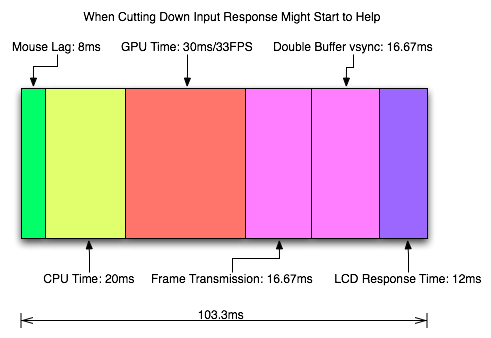
Sometimes 1ms can be the difference between your input getting to the software in time to be included in the next frame. Most of the time it won't. Of course, the difference between 8ms and 2ms could actually make a frame of difference (up to 16.67ms) in input lag. A mouse that can handle 500 reports/second is what we recommend as a good balance.
It is possible to overclock your mouse. You will still be limited by the physical capabilities of the mouse, but running the USB port for the mouse at a higher rate can help, especially if you don't want to invest in a more expensive mouse. There are tools out there to both check your mouse report rate (with Direct Input Mouse Rate) and to change the rate by replacing the usb driver. When changing the rate on Vista SP1 or Windows 7, drivers will need to be signed. This can be accomplished by using testing signatures and forcing windows to load them. NGOHQ offers a good tutorial on this here.
CPU, memory and GPU will impact the input lag between the mouse and the display. The GPU, as the main internal bottleneck in games, will likely have the largest single impact (higher framerate means less time between frames and less lag), but this is heavily dependent on game design. The basic recommendation is a modestly priced dual core CPU, inexpensive RAM, and a fast GPU. Faster CPUs and RAM could potentially benefit but will not likely provide a huge return on investment in this case.
For input lag reduction in the general case, we recommend disabling vsync. For NVIDIA card owners running OpenGL games, forcing triple buffering in the driver will provide a better visual experience with no tearing and will always start rendering the same frame that would start rendering with vsync disabled. Only input latency after the time we would see a tear in the frame would be longer, and this by less than a full frame of latency.
Unfortunately, all other implementations that call themselves triple buffering are actually one frame flip queues at this point. One frame render ahead is fine at framerates lower than the monitor refresh, but if the framerate ever goes past refresh you will experience much more input lag than with vsync alone. For everyone without multiGPU soluitons, we recommend setting flip queue or max pre-rendered frames to either 1 or 0. Set it to 1 if framerate is always less than monitor refresh and set it to 0 if framerate is always greater than or equal to monitor refresh. If it goes back and forth, only NVIDIA's OpenGL triple buffering will provide the best of both worlds without tearing and will further reduce input lag in high framerate situations.
Improperly handling vsync (enabling or disabling a 1 frame flip queue at the wrong time) can degrade performance by at least one additional whole frame. But with multiGPU options, we really don't have a choice. With more than one GPU in the system, you will want to leave maximum pre-rendered frames set to the default of 3 and allow the driver to handle everything. Input lag with multiGPU systems is something we will want to explore at a later time.
You will want a monitor that doesn't do much (if any) processing. Preferably with a "game" mode. We recently took a look at a few monitors to get a feel for the difference in input processing. While we didn't test it in this article, adding another 16ms to 33ms to input lag is just not a good idea.
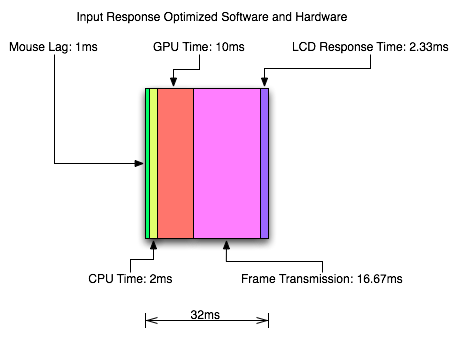
One of the largest benefits to games that don't inherently carry a lot of input lag is refresh rate. A real 120Hz refresh rate can significantly benefit input lag especially in twitch shooters. While that impact would be less in games where the framerate can't keep up, the hail of additional frames that can be incurred between the computer and the monitor will still be significantly impacted. Additionally, vsync (even in the worst case) is much cheaper on a high refresh rate monitor. Triple buffering (or even 1 frame flip queues with performance lower than refresh) and 120Hz monitors are a match made in heaven.
Final Words
What started out as a short article on the concept of input lag ended up touching on quite a few key issues in gaming. We get into a few of the concepts of game design and program flow in addition to looking at hardware impact. While we hadn't planned on it, picking up a camera that can do 1200 FPS allowed us to actually measure the input lag of a couple real games.
There are quite a few good nuggets to take away. First, input lag is hugely dependent on the game. There will be games that optimize for reducing input lag and others that do not. In some games it is more important than others. For games that incur huge amounts of input lag, there is only so much that can be done. Using the tips we provided will definitely help get people on the path to lower input lag.
Unfortunately, sometimes reducing input lag to its minimum requires spending money especially on the display side of things. Just make sure to read reviews that look at display lag as avoiding a display that adds an extra 16ms to 33ms of input lag is definitely a good start. Beyond that, a faster GPU is the next most important upgrade, and a mouse that can do at least 500 reports per second is a good idea.










85 Comments
View All Comments
DerekWilson - Monday, July 20, 2009 - link
This is how we disable vsync.We got the same results in lag with present interval set to either 1 or 0 ... it really didn't make a measurable difference in our testing.
DerekWilson - Monday, July 20, 2009 - link
to clarify a little, this is why i think that Gamebryo (or Bethesda) must do some sort of internal timing that strictly enforces framerate, CPU time, or something based on some other factor than present interval.NetSoerfer - Monday, July 20, 2009 - link
On page 5, the fifth paragraph begins with "If our frametime is just longer than 16.67ms...". The next paragraph is meant to describe the opposite but begins with "When framerate is lower than refresh rate...".Longer frametime equals lower refresh rate. The second paragraph should read "When framerate is higher than refresh rate..." or "When frametime is shorter than refresh rate...".
DerekWilson - Monday, July 20, 2009 - link
No, the next paragraph is not meant to describe the opposite case ...The first paragraph you cite describes the effects of double-buffered vsync on framerates both lower than refresh (first half of the paragraph) and higher than refresh (second half of the paragraph).
The second paragraph you cite describes the effects of a 1 frame flip-queue with vsync or triple buffering on framerates that are lower than refresh.
Sorry if that wasn't clear.
Per Hansson - Sunday, July 19, 2009 - link
Hi, I tried your recommendation with "overclocking" the mouse (erm, we are really just changing the speed of the USB port, not the mouse right?)Anyway, I've got a MS IntelliMouse Explorer v3.0
When I run "Direct Input Mouse Rate" it shows my lag as 8ms at 125hz...
So I used the driver hidusbf and changed the frequency to 1000hz, this resulted in 1.4ms and 700hz with my mouse...
But now to begin with I had the mouse speed set to max in the Intellipoint mouse setup, and also "enhance pointer precision" enabled...
And at 125hz / 8ms lag that gave me a good speed, a bit slower than I had in Win2K but still acceptable (current os is XP x64)
But now with my "overclocked" mouse the movement is waaay to slow, I need a bigger mousepad to move the mousepointer all across my monitor
Is this intended or just due to MS drivers or whatever?
I was planning on getting the Microsoft Habu gaming mouse developed by Razer because the current iteration of the Explorer 3.0 is a POS with crap microbuttons that keep failing, think I've been through 3 of these in the last 2 years, even replaced them with ones bought at Elfa but they also failed after a couple months
Anyway, will all mouse have this speed issue at high ouse rates? (above 125hz)
MarktheC - Monday, July 27, 2009 - link
Re: "But now with my "overclocked" mouse the movement is waaay to slow, I need a bigger mousepad to move the mousepointer all across my monitor. Is this intended or just due to MS drivers or whatever?"Yes, this is "how it works" (but it can be fixed).
What's happening is this: At 125 Hz and a given on-the-pad mouse speed, each mouse report might be returning (say) 16 counts/report.
The XP/Vista/7 "Enhance pointer precision" code uses the "16" value to lookup an acceleration curve (SmoothMouseXCurve/SmoothMouseYCurve) and apply a scaling factor to the mouse input (approx x 1.4 when the mouse count is 16). The pointer moves ~1.4 * 16 = ~22 pixels.
If the report rate is changed to to 1000 Hz, each mouse report returns 2, 2, 2, 2, 2, 2, 2, 2 instead (same gross movement of 16, but spread over 8 times as many reports). Now the XP/Vista/7 "Enhance pointer precision" code uses "2" to lookup the acceleration curve and returns a scaling factor (~0.6 when the mouse count is 2). The pointer moves ~0.6 * 2 * 8 = ~9 pixels and you perceive the mouse as slow.
This is (somewhat) described here:
http://www.codinghorror.com/blog/archives/000977.h...">http://www.codinghorror.com/blog/archives/000977.h...
http://www.microsoft.com/whdc/archive/pointer-bal....">http://www.microsoft.com/whdc/archive/pointer-bal....
BUT Microsoft made a silly design mistake!:
http://donewmouseaccel.blogspot.com/2009/06/out-of...">http://donewmouseaccel.blogspot.com/200...t-of-syn...
A solution is to tweak the Registry: HKEY_CURRENT_USER\Control Panel>Mouse>SmoothMouseXCurve and SmoothMouseYCurve values.
Treat each group of 4 bytes as a 32-bit integer, and divide by 8 (for 1000 Hz). AFAIK, doing this for both SmoothMouseYCurve & SmoothMouseXCurve should return the acceleration back to normal.
A BETTER solution may be to stick with "Enhance pointer precision" and 125 Hz for normal Windows work, and use 1000 Hz only for gaming AND TURN OFF "Enhance pointer precision" when gaming (if required by the game: most modern games uses DirectX to read the mouse, which ignores the "Enhance pointer precision" checkbox anyway).
Re: "I was planning on getting the Microsoft Habu ... will all mouse have this speed issue at high mouse rates? (above 125hz)"
I don't know: I expect the Habu driver will do the right thing and not need any fix as above, but I don't know...
DerekWilson - Monday, July 20, 2009 - link
Actually ... the report / second rate should have zero impact on the speed of the pointer. I do say should -- something odd could be happening like it could be dropping counts in order to assemble reports that fast (i.e. your mouse could be too overclocked and might be doing things wrong). But I am not a hardcore mouse overclocker myself so I'd do a little research on it.I would recommend, if your mouse can't actually hit 1000Hz, to drop it down to 500 reports/second instead of 1000 ... it should be more consistent that way, and maybe it will fix your pointer speed issue.
The CPI (reported as DPI) will have an impact on pointer speed. But so will things like setting mouse speed to maximum and using "enhance pointer precision" ... though these latter two don't really have desirable results.
I strongly recommend leaving mouse speed at the middle notch ... setting it higher actually skips pixels (though "enhance pointer precisions" makes your mouse able to move one pixel at a time if you move it really slowly). And I also recommend not using "enhance pointer precision" as well ...
These MS pointer ballistics can cause problems in older games, but if the developer did the "right" thing and used either DirectInput or raw input devices then the pointer speed settings shouldn't affect games (only the sensitivity slider in the game should affect pointer speed if it's done right). In most cases going forward you should be able to use the OS to manipulate your pointer speed without negatively impacting your game ... but there is a chance that these settings could negatively impact your gaming experience if the developer used a less desirable way to access the mouse data.
Per Hansson - Monday, July 20, 2009 - link
Thanks, the behaviour is the same at 250hz and 500hzThose rates just slow down the mouse more...
There would be no way at all that I could set the mouse speed slider to the middle and get used to that, same for not having enhance pointer precision on
Guess sometimes you just can't win eh? ;)
In fact I was quite annoyed by the change in ballistics going from Win2K which supported acceleration which I used and really liked to WinXP which only has this "enhance pointer precision" option
Xcrypt - Thursday, November 20, 2014 - link
You shouldn't enable enhance pointer precision, nor should you have your mouse speed set to maximum. Both will adversely affect your ability to aim, especially the acceleration will.valnar - Sunday, July 19, 2009 - link
"It is possible to overclock your mouse."Now I've seen everything. :)